| Michael Horowitz |
Home => First impressions of the Lenovo Thinkpad C13 Chromebook
|
| Michael Horowitz |
Home => First impressions of the Lenovo Thinkpad C13 Chromebook
|
| [Formatted for Printing] | From the personal web site of Michael Horowitz |
Created: April 13, 2021 by Michael Horowitz
Updated: April 14, 15, 16, 18, 19, 20, 21, 22 2021
This is my initial reaction to living with the Lenovo Thinkpad C13 Yoga Chromebook Enterprise.
First off, what a mouthful. Six words! Yoga? Enterprise? Ugh.
The Thinkpad C13 is the first Chromebook with a Thinkpad keyboard. There is a little red eraserhead (aka nub, trackpoint, pointing stick) mouse pointer in the middle of the keyboard. It's about time. But, you pay for the privilege. The C13 is expensive for a Chromebook. Currently (April 2021) the cheapest model offered by Lenovo on their website is $590. Up the specs a bit and the price is in line with Windows-based Thinkpads.
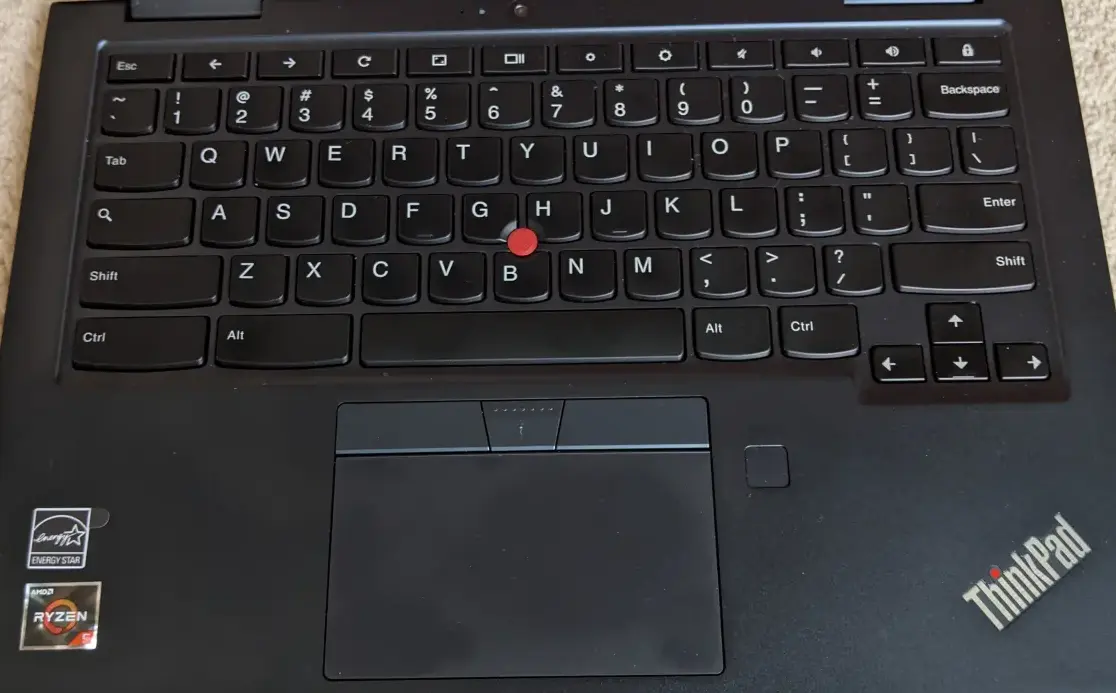
No doubt the keyboard (above) will tempt many people who love the Lenovo keyboards on their Thinkpad laptops. Does the C13 live up to expectations? In a word, no.
They keyboard is not nearly as nice to work with as those on a non-Chromebook Thinkpad. And, this is one area where I qualify as an expert, having used Thinkpad laptops every day for decades.
The actual keys themselves are great. My big gripe is with three mouse buttons found at the top of metal plate ("trackpad") on a Thinkpad keyboard. The left and right buttons are the usual mouse click buttons, the middle one is for scrolling.
The first thing I noticed was that it was hard to position my finger on the left mouse button because it is raised only a few molecules higher than the metal plate. On the many other Thinkpad keyboards that I have used, such as the T460 shown below, the button is raised much higher making it easy for my thumb to locate it by touch. This is a big deal to anyone who uses the red nub all the time. The red pointing stick can only be useful, if the thumb can easily feel for the three buttons under the space bar (left mouse, scroll, right mouse).
Not only is the left mouse button virtually flat, so too is the middle scroll button. Even if your thumb can't find the left/right click buttons, it could, perhaps, start at the middle button and move in the desired direction. But, no.
And it gets worse. The two pictures on this page show that the middle button has small bumps across it which should make it easy for your thumb to find based on touch. This works great on Windows Thinkpads, but the bumps on the Thinkpad Chromebook are a scam. Sure, they exist, but like the buttons, they are raised only a few molecules making them all but impossible to feel for.
And still worse. Should you want to look for the buttons, they are harder to see on the C13 Thinkpad because they are missing the red stripe found on Windows Thinkpad keyboards.
Yet another thing I did not like was the somewhat sharp edge to the left/right mouse buttons. There are no sharp edges on a Windows Thinkpad keyboard.
Final button gripe: The Left/Right mouse buttons are just a slab, like the monolith in the movie 2001. On a Windows Thinkpad, these buttons have some shape that makes them a pleasure to use.
So, my hopes for a great keyboard are dashed. In fairness, again, they keys on the keyboard feel great.
April 19, 2021: I just happened to be passing a Thinkpad X1 Yoga laptop running Windows. They keyboard has the same second class mouse buttons as the C13 Chromebook (see photo). Perhaps this is a "Yoga" thing?
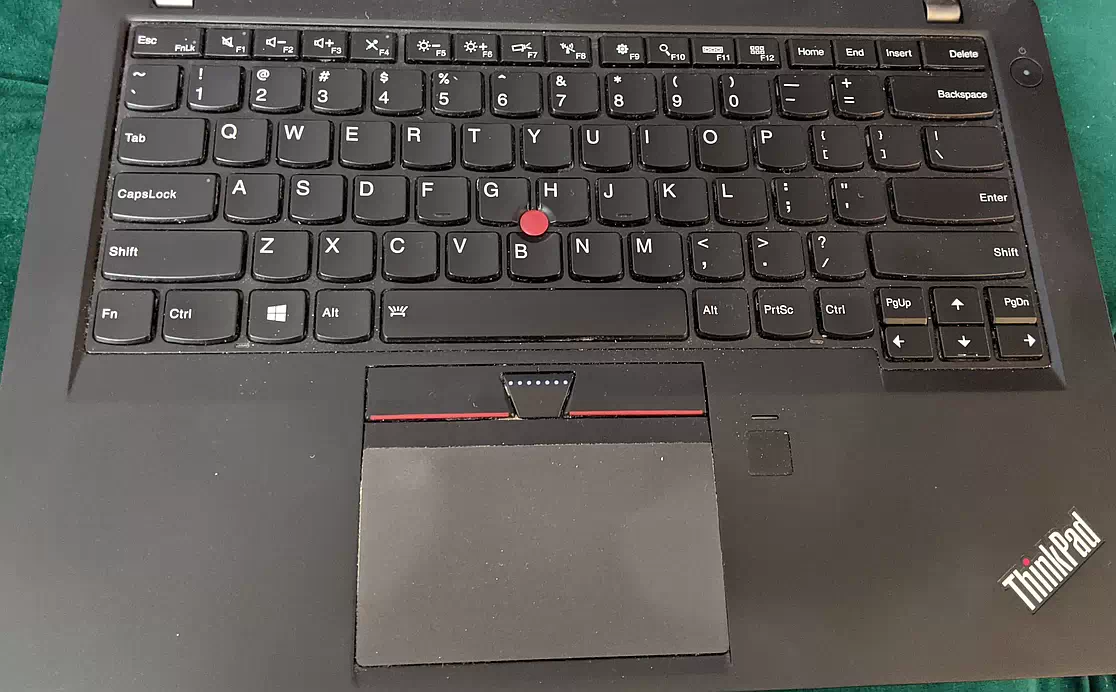
And, while the keys are a pleasure to type on, there are not enough of them. The biggest gripe in my home is the Delete key which is missing from every Chromebook. I have no idea why Google insists on this for all Chromebooks, but to me, it's stooooopid. Chromebook users have to use Alt-Backspace when they want to delete characters to the right of the cursor.
Other keys that Windows users will miss are the PageUp/PageDown keys, the Print Screen key, the Windows key (obviously) and the Caps Lock key. The missing Caps Lock has caused enough grief that Chrome OS has a limited keyboard mapping feature, so you can make another key function like Caps Lock. It is not possible to map any key to good-old Delete.
In the two keyboard pictures above, you can see that the spacebar on the T460 has an icon on the left side while the spacebar on the Chromebook is a solid color. This is because on Windows the keyboard backlight is invoked by pressing the spacebar and the Fn key. On ChromeOS the operation of the keyboard backlight is automatic. The T460 offers two brightness levels for the backlight. I don't know if the brightness can vary on ChromeOS.
OTHER OBSERVATIONS
It's heavy. Very heavy for a Chromebook. It is also a tank, it feels very well made. If a bad guy attacked you, it could substitute for a weapon.
Opening the laptop is annoying. Maybe I'm spoiled. The last Chromebook I used was the Google Pixelbook Go which has a nice big notch in the front side. It is very easy to slip your finger into this notch and easily open the computer. The C13 has no such notch.
Technically, the color is a dark blue. In my experience, it's black. I suppose right next to a really black computer in bright light you could see the difference, but, most of the time, it appears black. Just see the two pictures above. The T460 is black.
The external casing is made of Aluminum. While this may have an upside, the downside is that it gets cold, which I find quite annoying. This sentence was written on P50 Thinkpad with a plastic exterior that never gets cold.
It's fast. The model I have has an SSD for storage rather than eMMC. The SSD is more expensive and faster.
The C13 has two cameras, one in the usual spot at the top of the screen and the other just above the keyboard (it's visible in the picture above). There is a sliding shutter for the one above the screen, but not for the one next to the keyboard. The shutter is much too hard to locate (black on black) and to move (think broken fingernails). See for yourself. In the picture, the shutter is open and the camera is enabled. When the shutter is closed, there is a red dot in the camera circle. However, the camera lens is still visible, as you can see here, so we just have to trust that the camera is really blocked. It would have been better if the shutter actually covered the camera lens. And, if you have seen the movie 2001, this looks exactly like HAL.
Lenovo calls the keyboard camera "World Facing". Ceiling facing is more appropriate. According to reviews of the C13 this camera is meant to be used with the laptop in tablet mode, where the screen faces you and keyboard faces away from you. The specs say the keyboard camera is much higher quality that the one above the screen which is, to me, a design flaw. The higher quality camera should have been the one people will use the most often, the Zoom camera if you will.
There was no extra pointing stick/nub/eraserhead included. Talk about cheap, it must cost pennies.
There is no Ethernet port. In the old days, I owned a Chromebook with an Ethernet port. Now, I own a few USB/Ethernet adapters.
FIRST EXPERIENCES
Despite decades of practice moving the red eraserhead (this is my term and it comes from the red eraser at the end of a pencil) in the middle of a Thinkpad keyboard, I was like a small child driving a car when I first used the Thinkpad C13. Fortunately, the speed/sensitivity can be adjusted. But, only if you know the secret - that the eraserhead is called a "trackpoint". If you search the ChromeOS settings for "trackpoint" you will find the setting. I have it set at the slowest possible speed. Although this is grouped with system settings, it only applies to the currently logged on user, so it needs to be adjusted for each Google account on the Chromebook. And, there no adjusting it for Guest Mode which always starts out with the trackpoint speed at too high a setting.
If you search the Browser settings for "trackpoint", rather than refer you to the System Settings, ChromeOS says there is no such thing. You would think searching would be a core competence for Google. But, no. Or so I thought, until I read about changes in ChromeOS version 90. The search box that you see when clicking the Start button/circle is the global search I thought did not exist. Search there for "trackpoint" and all is well. You can also search there for "cursor" and go right to the settings for adjusting the appearance of the cursor without having to know if they are system or browser settings. Searches for "Mouse" or "Pointer" however result in a web search rather than a ChromeOS search.
The Android app I use for email (not Gmail) crashes on the C13. Most of the time, maybe 90 percent of the time, but not all the time. It starts, runs for less than a second, then poof - gone. ChromeOS does not have blue screens. The same app does not crash on other Chromebooks and has never crashed on Android. Maybe (total guess) this has something to do with the AMD cpu? On April 14, 2021, Robby Payne wrote about AMD Ryzen Chromebooks suffering massive slow-downs when not plugged in. I tested the app with the C13 plugged in and it still crashed consistently. The app runs automatically, when I logon. I know this because there are messages about newly received emails that pop up without my running the app manually. When I click on these messages the app runs fine. Its only when the app runs from its ChromeOS icon that it crashes 90 percent of the time. Tech support from the company gave up. They offer support for Android, but not for ChromeOS.
If you are using the C13 in Tent mode, don't walk away for too long. If the computer goes to sleep, touching the screen does not wake it up. Neither does pressing keys on the keyboard, moving the red eraserhead/nub/pointing stick, clicking the mouse buttons or dragging a finger across the trackpad. It hibernates like a bear. I had to press the power button on the side to wake it up. When I tested this a second time, days later, I discovered that switching from Tent mode to normal mode also wakes it up.
Tech support for my email provider wanted to see their app crash, so I tried to make a screen capture video for the first time. This is a very new feature in Chrome OS and the user interface is miserably confusing. Lots of trial and error. I eventually did create a 9 second video, but only by accident. I could not do it again. Very soon after the video was created the computer hung and had to be powered off.
Initially, the fingerprint reader was a total failure. During the first startup of the Chromebook the system hung during the setup of the fingerprint reader. It had to be powered off and re-started. A few days later, I configured it for one of my fingers. But, every time I try to use it the computer ignores me. No error message. No logon. Nothing. A couple days later I deleted the saved fingerprint and created two new saved fingerprints. Again, they do nothing. So, I read the User Guide (good luck finding it, but that's another story) and the last step is to Lock the computer. It turns out the fingerprint works fine to unlock it. I did not know that there was a "Locked" status, separate and distinct from being logged out. The fingerprint only works when the Chromebook is Locked, it does not work to log you in. All in all, not a very useful feature.
I like baseball, so I tried to install the MLB app. Tried and failed. The error in the Play Store was "MLB by MLB Advanced Media, L.P. isn't available on Google Play on this device." I have no idea what this is about but it is not unique to the C13, the same thing happened on two other Chromebooks.
Reviewers all seem to use their Chromebooks for a short period. I suppose, if they were lent the machines, they need to be returned. After a few days with the Thinkpad C13, I noticed that some Android apps needed to be updated. This is not unique to the C13, it has been an ongoing bug with Android on Chromebooks. The Android sub-system defaults to automatically updating apps, but they are never updated automatically. As an example, you can see in this screen shot that although "Auto-update is turned on" there are 14 Android apps that need to be updated. This ruins what used to be a big advantage to Chromebooks, that they don't require any manual care and feeding.
BOTTOM LINE
I can not recommend the Thinkpad C13 Chromebook. While the keyboard should have been worth paying extra for, it is not. Hopefully, the second generation of the Thinkpad Chromebook keyboard will improve.
WHY JUST ME
I had done some research on the C13 and had not seen or heard a bad thing about it. Sure, some reviews dinged the battery life, all said the speakers were terrible. But no one said anything negative about the keyboard. Why?
One theory is that reviews exist for a kickback. The real purpose of many reviews is to convince the reader to buy the product and, when that happens, the reviewer (or the company they work for) gets some money. Also, many, if not most, reviews are based on hardware that is lent to the reviewer by the manufacturer. If the reviewer says too many bad things about the hardware, they will not get any more devices to review. Another theory is that the reviews were not done by people, like me, someone admittedly addicted to Thinkpad keyboards. Its disappointing.
ANYDESK
A big thing that Chrome OS can not do, is run Windows software. With the Thinkpad keyboard, you might think that remotely controlling a Windows PC could be a good-enough substitute. With that in mind, I tried two Android based remote control apps.
One of the first things I tried on the C13 was the Android version of Anydesk. It did not go well.
Deleting characters got lost in translation. There is, as noted above, no Delete key on any Chromebook, but the ChromeOS substitute, Alt-Backspace did not delete anything on the remote Windows computer. The backspace key too, did nothing on the Windows PC.
For the life of me, I could not generate a right click on the remote Windows machine. I tried a lot of things, they all failed.
Also lost in translation was touching the screen. Rather than be treated as a Left click, touches did nothing on the remote Windows PC. I was, however, able to magnify the remote screen by moving my fingers apart on the Chromebook screen.
MICROSOFT RDP (added April 20, 2021)
Next, I tried a different Android app that remotely controls a Windows PC, this time the RDP app from Microsoft. It too, was sub-optimal.
For one thing, I really miss the PageUp and PageDown buttons. As with AnyDesk, touching the screen was ignored on the remote Windows machine, it was not taken as a left click. And, again, the Chrome Alt-Backspace is not treated as Delete by Windows. However, there is a partial on-screen keyboard, that is easy to bring up, and it includes a Delete button. On the up-side, the Backspace key worked fine.
So, while you can use a Chromebook to remotely control a Windows PC, you probably won't enjoy the experience.
KEYBOARD SIZES
They keyboards on the Thinkpad T460 and Thinkpad C13 Chromebook are similar in size.
| | ||
| @defensivecomput | TOP | Home => First impressions of the Lenovo Thinkpad C13 Chromebook |
| michael--at--michaelhorowitz.com | Last Updated: May 14, 2021 6PM UTC | ||

Copyright 2001-2024 |
Copyright 2001-2024 |